Failed to Apply MSR Mod, Hashrate Will Be Low. 5 Fixes for XMRig with NiceHash Miner
Table of Contents
“Failed to Apply MSR Mod, Hashrate Will Be Low” can easily be resolved with 1 of the 5 fixes listed here. We all want to be getting the maximum out of our miners for the least amount of electricity. I first starting to see this error while Mining Monero with XMRig Miner v6.8.1 via the full NiceHash client v3.0.6.9. It started after a recent update that upgraded XMRig to v6.8.1
Here we are looking at a common issue when CPU mining RandomX (Monero) using XMRing Miner via the full NiceHash Mining Client
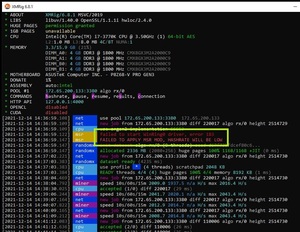
How lower will be my hashrate with “Failed to Apply MSR Mod, Hashrate Will Be Low” Error
This really does depend on your Rig Spec. The generation of CPU, MHz of CPU, CPU cache, CPU Cores and Memory as they all play important parts of CPU mining. If you manage to fix “Failed to Apply MSR Mod, Hashrate Will Be Low” Error i would expect a 5-10% increase in performance of your Hash Rate depending on CPU
After confirming the fix has worked for you and you no longer receive the error it could take up to 60mins to see the new results.
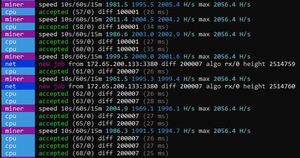

NOTE: Reboot is required after making significant changes to the setup or running XMRIG for first time or even using a newer version.
How to Fix “Failed to Apply MSR Mod, Hashrate Will Be Low”
There are a few things we can do to fix this issue, any one of these could resolve the issue on your rig
- Check “Secure Boot” is set to disable in your BIOS – Not all BIOS support this so you may not even have this option
- Set “Run As Administrator” On NiceHash Application Shortcut
- Set “Run As Administrator” On NiceHash Application
- Set “Run As Administrator” On the actual XMRig Miner
- Upgrade XMRig to latest version
How to set “Run As Administrator” on NiceHash Application Shortcut
You can start of with the easy single use one click “Run As Administrator” like this. Right click your NiceHash Short cut and select “Run As Administrator”. This will run the App as Admin but just this once. Next time it will run as a normal user unless you repeat this step
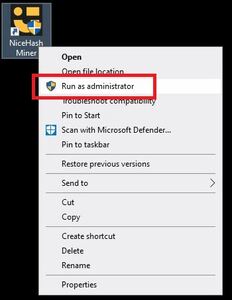
Or you can try a more permanent solution and tick the option under the properties of the short cut to apply every time the app is launched
Right clicking > Properties > Compatibility tab > Tick “Run this program as an administrator”
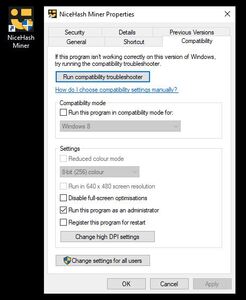
Next (people always laugh at this but it’s for good reasons) Reboot your rig and try running the miner again, if you still have the error, proceed to the next steps.
How to set “Run As Administrator” on NiceHash Application
For this you will need to navigate using File Explorer and find “NiceHashMiner.exe” default is located under your user profile and so will be different too my rig.
“C:\Users\<your login user name>\AppData\Local\Programs\NiceHash Miner\NiceHashMiner.exe”
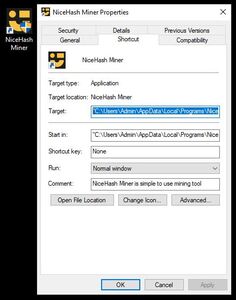
On finding the location check this is also set to “Run this program as an Administrator” It may have inherited the permissions from your shortcut but its best to check
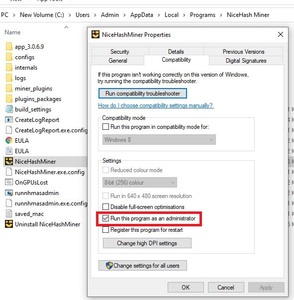
Next, reboot the mining rig again. If you still have the error, try next step
How to set “Run As Administrator” On the actual XMRig Miner
This one can be a little trickier to find as NiceHash Miner uses some odd folder names.
Open Task manager > Find and expand “XMRig miner” > Right click on “XMRig X.XX.X” > Open File Location
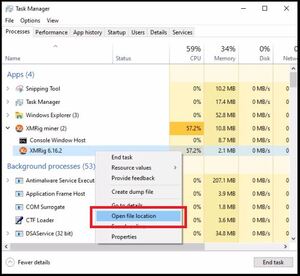
Now Right Click on “xmrig” and Select > Properties > Compatibility tab > Tick “Run this program as an administrator”
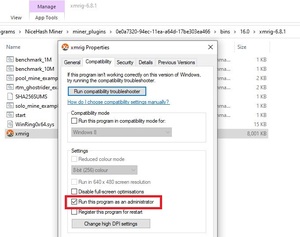
If you still have the error after another reboot, try the next tip
How to Upgrade XMRig Miner to latest version using NiceHash Miner
To upgrade XMRig to the latest version while still using NiceHash miner we will have to complete a few steps
- Download latest XMRig from https://xmrig.com/download – Always double check you arrive at the official page and look for the lastest version
- Create new folder in the NiceHash XMRig directory
- Copy latest version into new folder
- Reneme old version folder xmrig-XXXX-old
- Rename New folder to same as the original folder name
- Apply the “How to set “Run As Administrator” On the actual XMRig Miner” fix to the new version


You should now have the new version of the XMRig Miner but in the older versions original folder. You will need to repeat this every time a new version is released of either XMRig or NiceHash Miner.
Next, another reboot and try it again, you should now be working.



20th December 2021 @ 9:03 am
A powerful share, I just given this onto a colleague who was doing slightly evaluation on this. And he in reality purchased me breakfast because I found it for him.. smile. So let me reword that: Thnx for the treat! But yeah Thnkx for spending the time to debate this, I feel strongly about it and love studying more on this topic. If doable, as you develop into experience, would you mind updating your weblog with more particulars? It is highly helpful for me. Massive thumb up for this blog publish!
11th January 2022 @ 1:54 pm
Woah! I’m really digging the template/theme of this blog.
It’s simple, yet effective. A lot of times it’s hard to get
that “perfect balance” between superb usability and visual appearance.
I must say that you’ve done a very good job with this.
In addition, the blog loads very quick for me on Internet explorer.
Outstanding Blog!